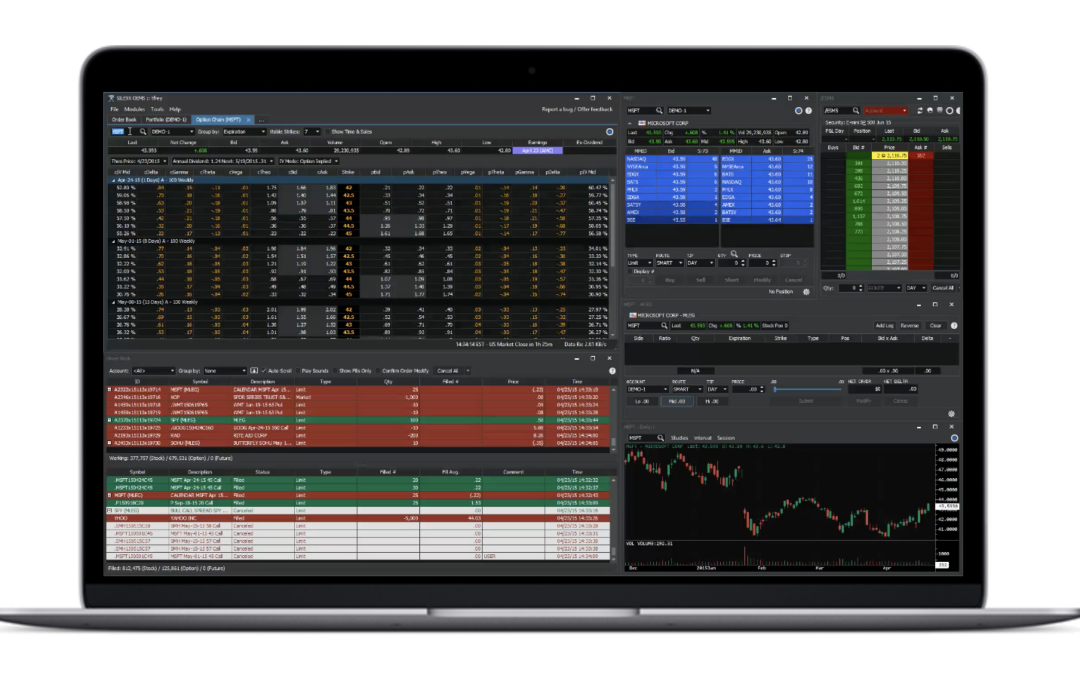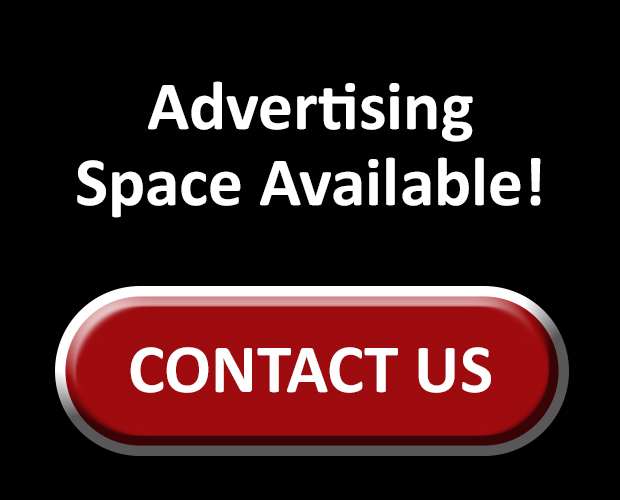Cboe Silexx, a multi-asset order execution management system (OEMS) that caters to the professional marketplace, has announced a series of enhancements as part of version 24.3.
- Multi Order Ticket | Hot Button Bar
Previously, hot button bars were available to users within the Order Ticket module. This release expands upon the current functionality to enable hot buttons and hot bars within the Multi Order Ticket.
To enable this setting, navigate to the multi order ticket settings and click Show Button Bar. Upon turning the setting on, users can choose from a drop-down menu of available hot button bars.
If there are no available choices in the dropdown, navigate to File → Settings → Hot button bar. OR
Once the setting is enabled, click ‘…’ within the multi order ticket to create a new hot button bar.
The multi ticket hot button bar allows users to quickly change the following parameters of a multi order ticket:
- Submit multi leg orders.
- Modify the price of a submitted order in tick increments.
- Load account, symbol, qty, side, route, TIF, order type, P2P account, and match type.
It is recommended that users do not use ticket default settings along with hot buttons, as this may produce unexpected setting changes.
- Trade Confirms | Real Time Trade Confirms
Real time trade confirms allows users to receive real-time fills for the account(s) they have configured as part of their module. This feature can be accessed within the Trade Confirms module by selecting Real Time in the top bar.
Real Time trade confirms only shows trades from the current day, as well as update the trade Total cards at the bottom of the screen.


Historical Trade confirms allows users to select multiple dates, or scroll though dates using the arrows.
To save Real Time or Historical as the default selection, go to File→Save layout OR save the layout upon closing Silexx. It’s important to note that the selection will not save if the user goes to trade confirm settings and clicks ‘save as default’.
- Portfolio Module | Linking
This allows users to link the portfolio module to other modules in the platform.
This provides traders with:
- A quicker way to close/modify existing positions.
- The ability to work with all trade ticket types.
- Linking to the option chain and charts by loading the underlying.
- Option Chain | Double Click to Open a New Order Ticket
Users can now double-click a symbol on the options chain to launch a new ticket. This setting is off by default and can be found under the option chain module settings.
The type of ticket launched depends on the user’s default settings.
- FLEX Ticket | Hide ‘M’ Side Column When Equity Leg is Not Present
The ‘M’ side column will only be present when an equity leg has been added for AIM and SAM order types.
- Order Exports | Limit Decimal Precision
This feature enhancement limits the exported fill price to the decimal precision shown in the UI.