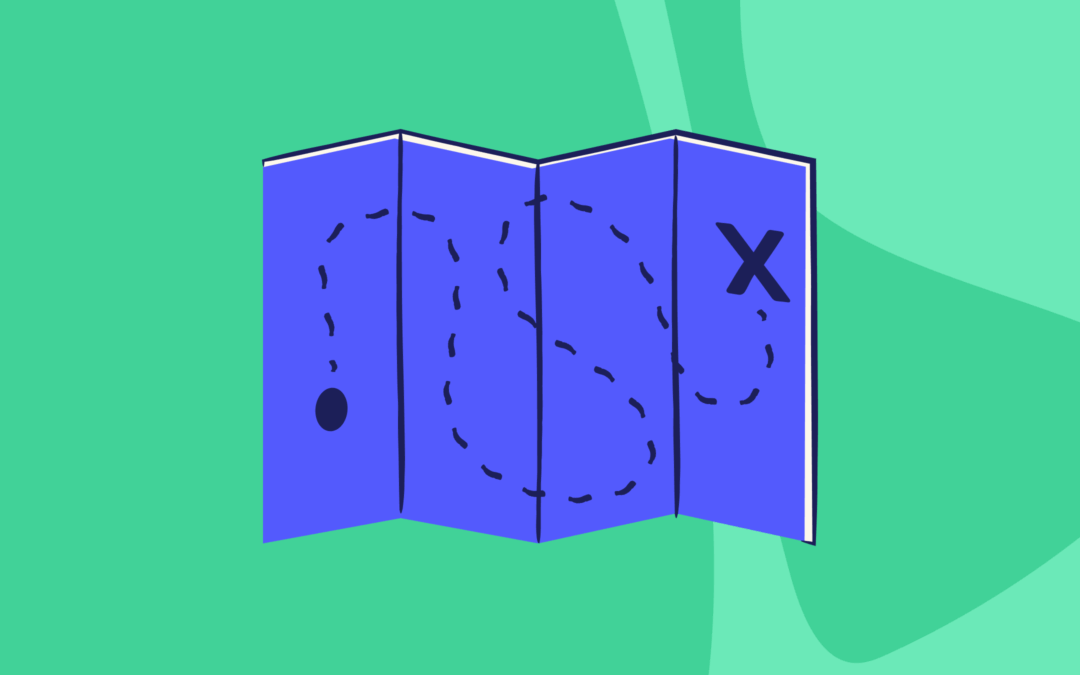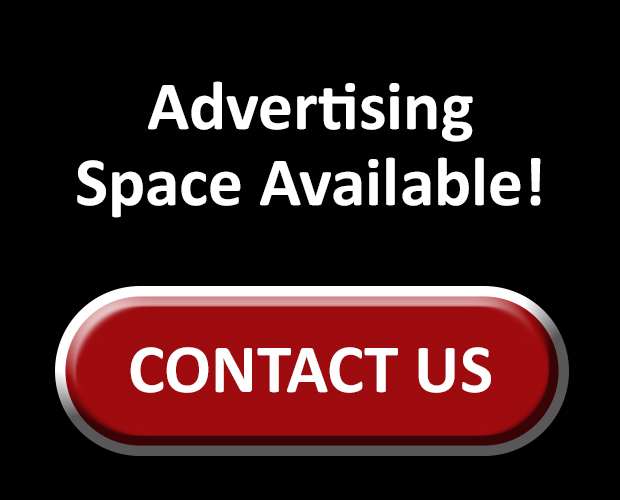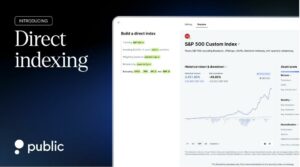We can all agree that pizza is a wonderful thing.
Whether you’re a sauce and cheese traditionalist or you’re exploring pineapple-topped frontiers, pizza is a glorious alchemy of some of humanity’s greatest inventions. But the true magic of pizza is this: pizza comes to you.
For centuries, people were forced to go to the pizza. There was no Doug the Delivery Dude ready to bring you a savory slice on demand. Then, in the 1960s, Dominos Pizza made delivery standard for all of their locations and pizza achieved its full potential as a staple for parties, sleepovers, and lazy movie nights everywhere.
Apple Shortcuts can do the same thing for your YNAB plan. Why go to YNAB, when YNAB can come to you?
What Are Apple Shortcuts?
Shortcuts are a series of actions you can set up to do things for you on your Apple devices. For example, you could create a Shortcut that shows you the current weather, the distance to the nearest park, and plays a Jack Johnson playlist when you say “Siri, I need to touch grass.” One quick request, and you have everything you need to sink your toesies in some posies.
Just like having a personal assistant, Shortcuts can even be set up as Automations that are triggered when a predefined event occurs. You’re tired of fumbling for the light switch when you come in the door after a long day of work, so you set up a Shortcut that uses your phone’s location to know when you arrive home and automatically turn on your smart lights as you walk in.
Shortcuts take some work to get set up initially, but once you put in that effort, you can reap the benefits forever.
How to Use Apple Shortcuts with YNAB
Maybe all that discussion of pizza has you feeling a bit peckish. You open the DoorDash app and *poof* like magic, your Dining Out category balance shows up at the top of the app.
No need to spend time checking your plan in YNAB and no need to worry about spending on that snack. Everything you need to know to snack with confidence, right there when and where you need it!
Like that delivery pizza, Shortcuts bring your spending plan to where you’re doing the spending.
Using YNAB’s actions, you could create Shortcuts to:
- Display your grocery category balance when you arrive at the grocery store
- Ask you for the amount of your purchase when you leave the grocery store to speed up transaction entry
- Show the appropriate category balance when you open an app to do some spending
- See Fido’s category balance when you approach the Corner Barkery
These are just a few examples. Use your imagination!
Where do you spend most frequently? Make it a Shortcut! I created a shortcut to see my category balance for my “Ben’s Spending” category every time I go to my favorite little sports bar. I also created a Shortcut to see my personal spending every time I open the Chipotle app. Think: small Shortcuts, big clarity.
-Ben B from Budget Nerds
You tackle obstacles more difficult than setting up Shortcuts and Automations every day: Untangling headphones without losing your mind. Putting on eyeliner without looking like a panda. Making small-talk with your in-laws without offending anyone. Folding fitted sheets.
Plus, you’ve already put in the work to define your priorities and create your spending plan. Why not make it easy to use your plan when it’s time to spend out in the wild? With Apple Shortcuts, YNAB will be with you wherever you are.
How to Set up Shortcuts for YNAB
.png)
See Apple Shortcuts and Automations in Action
Let’s walk through an example, one that’s all too familiar and beloved by most of us.
Add a Shortcut to Check Your Dining Out Balance When DoorDash is Opened
Say you want to automatically check the balance of your Dining Out category in YNAB every time you open a food delivery app, like DoorDash. Set up a Shortcut!
- First, be sure you’ve updated to iOS 26, as the Show Specific Category Balance requires Apple’s latest and greatest.
- Open Shortcuts and select + to create a new Shortcut
- Select the Shortcut name, rename, and enter a name: Check Dining Out Balance
- Select Search Actions and search for YNAB
- Select YNAB and select the Show Specific Category Balance action
- Select Choose next to the Category property
- Find your dining out category and select it
- Leave Show When Run enabled
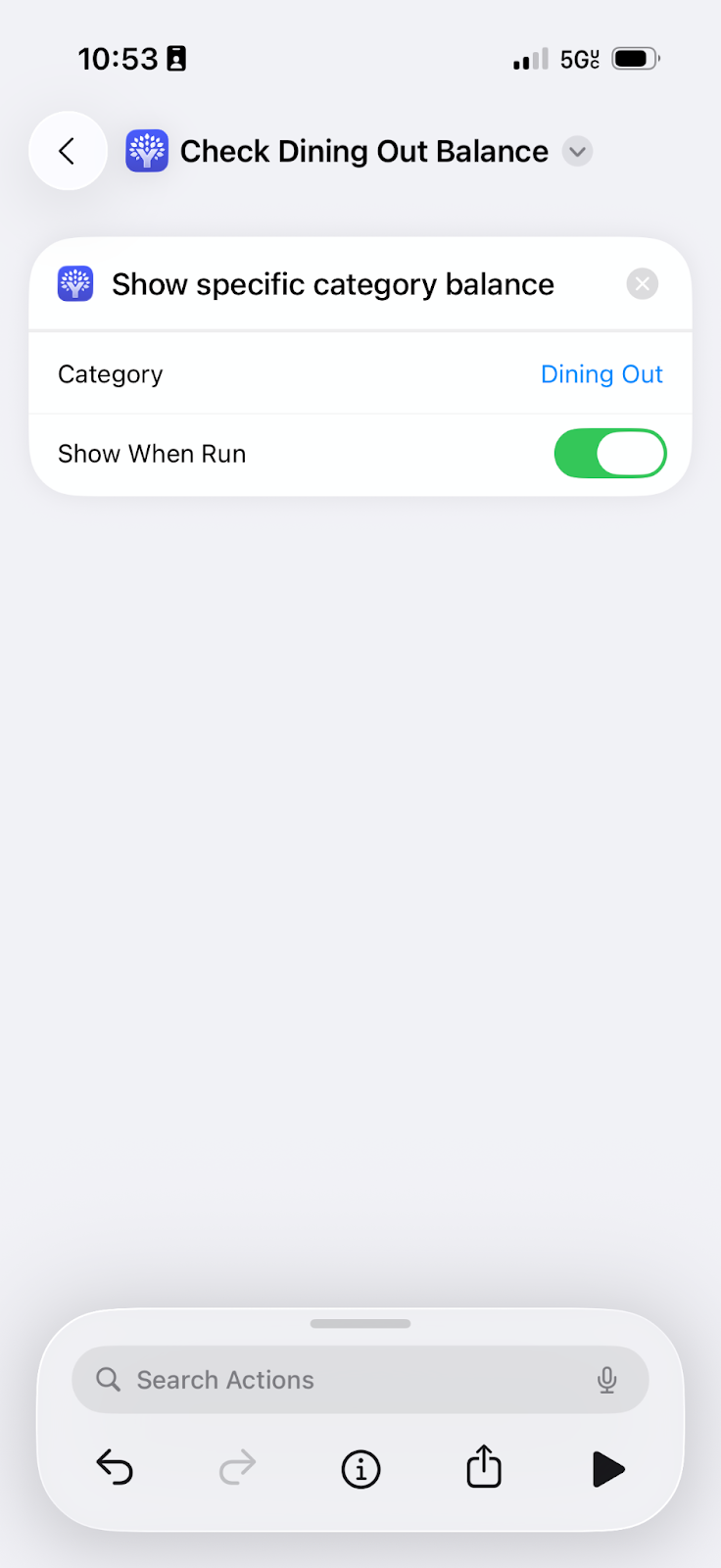
Congratulations! You just created your first YNAB shortcut.
Set Up an Automation to Run Your Dining Out Shortcut
Now we can set up Automations that run the shortcut when specific things happen—like when you open the DoorDash app.
- Select Automation and select + to create a new Automation
- From the list of triggers, select App
- Select Choose next to the App property
- Search for DoorDash and select it (you can select multiple food delivery apps if you use more than one)
- Select the check mark to confirm your selection
- Leave Is Opened selected
- Select Run Immediately and leave Notify When Run disabled
- Select Next
- The next page displays a list of available Shortcuts; search for the Shortcut you created above: Check Dining Out Balance
- Select your Shortcut
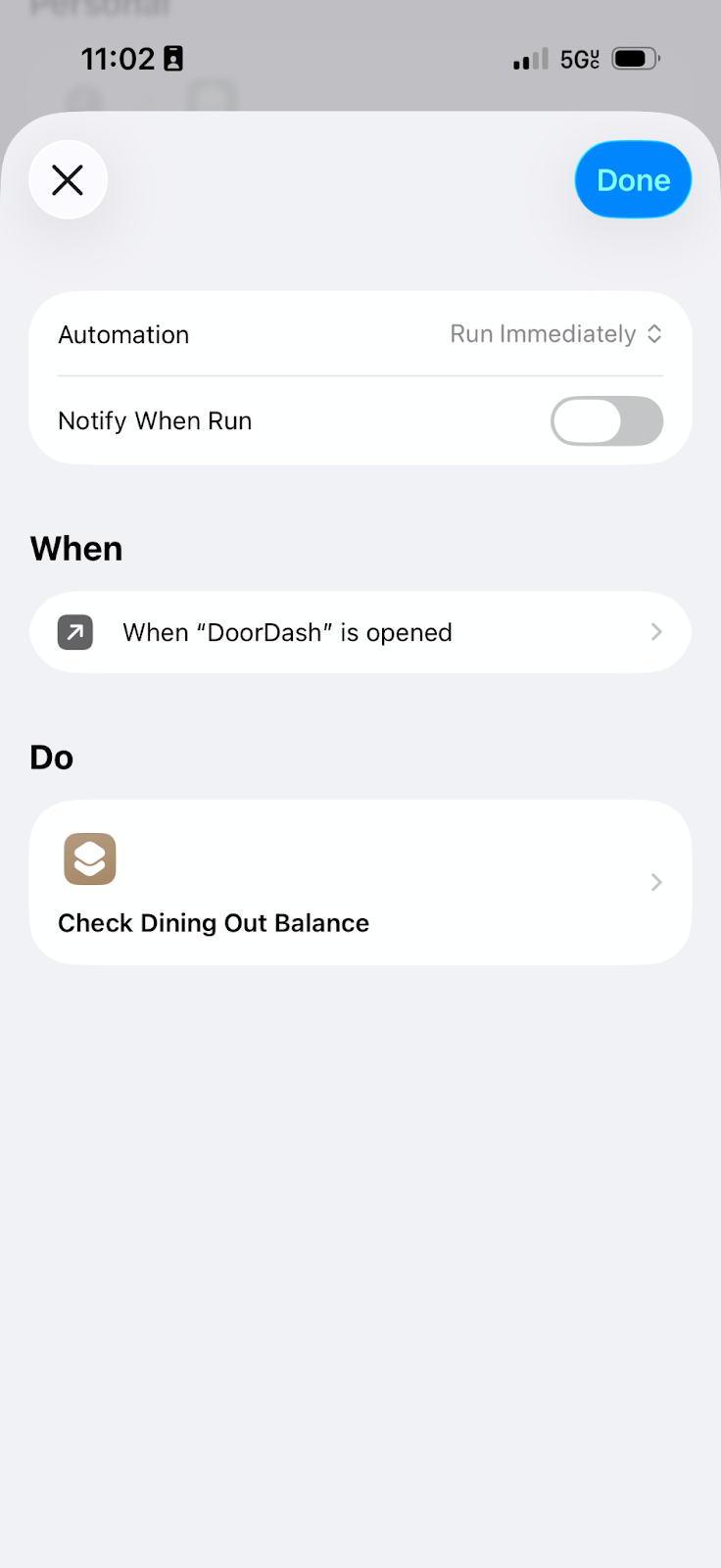
That’s it! You just created your first Automation. Whenever you open DoorDash, your Dining Out balance will be displayed.
.png)
Key Takeaways
Quick Summary: Apple and YNAB are twinning to make your plan easier to access than ever. Learn how to bring your spending plan to you with Apple Shortcuts.
• Flexibility: Create Shortcuts to open your spending plan, add transactions, or check balances while out and about or using other apps.
• Customization: Tailor actions with different triggers to match your lifestyle. DoorDashing? It’s easy to make a Shortcut for that.
• Efficiency: Keep your spending plan handy with Automations, even when you arrive at Costco.