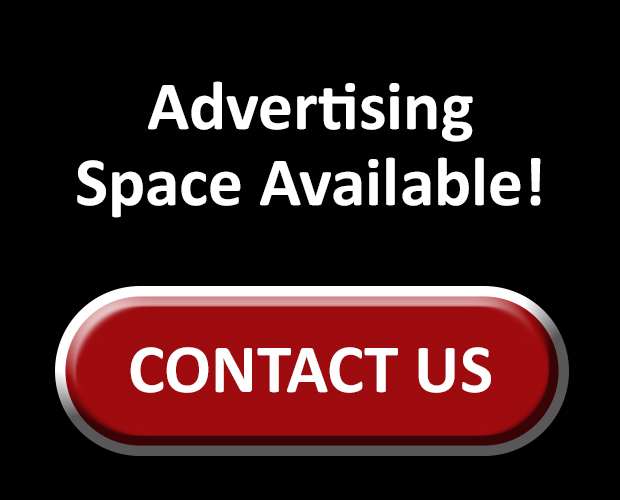Cboe Silexx, a multi-asset order execution management system (OEMS) that caters to the professional marketplace, has announced a series of enhancements as part of version 24.1.
- Vertically Reduce Order Ticket to Save Screen Space
The minimum height requirement has been changed to allow users to minimize the height of their order tickets. Users are now able to shrink their ticket down to just see top of book, or even further to show only a simple order form.
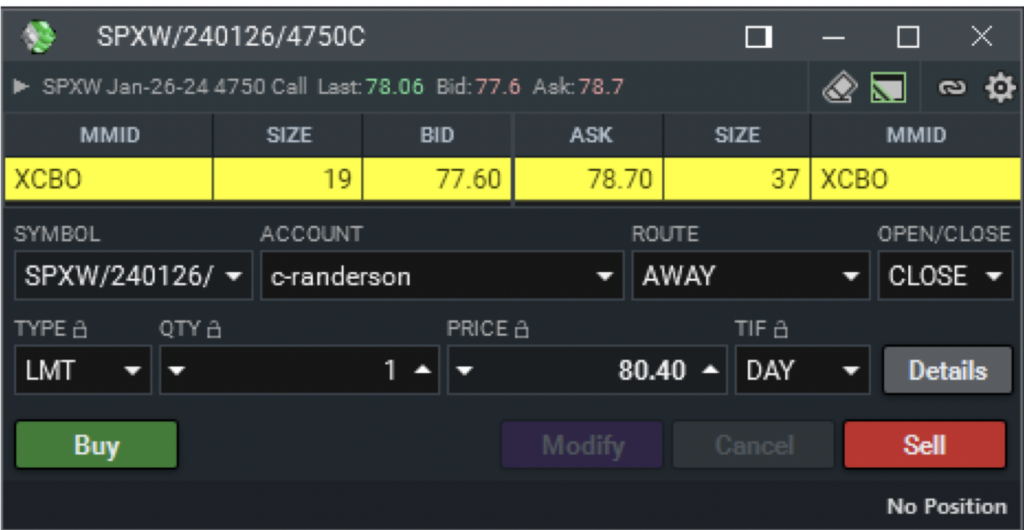
- Risk Radar | Exclude Expired Contracts from Your Analysis
Risk Radar users can now exclude expired contracts from their P&L analysis when setting a future date that jumps beyond an expired contract. When enabled, expired contracts will still be present in the grid, but P&L slide values will be absent (real-time P&L values will remain). To make this selection, select the settings cog > and enable Exclude expired contracts.
- Trade Confirms | Toggle Summary Cards Between Absolute Quantity and Notional Values
The Trade Confirm module now allows users to toggle their summary cards at the bottom between absolute quantity and notional values. Each card can be set independently by selecting the menu icon and either Quantity or Notional.
- The Multi-Order and Order Ticket now Include ‘% Filled’
When showing the Status Bar within a Multi-Order or Order Ticket, there is now a quantity filled indicator shown as a percentage of their overall order quantity. This field will dynamically update as the order fills or as the order quantity is amended.
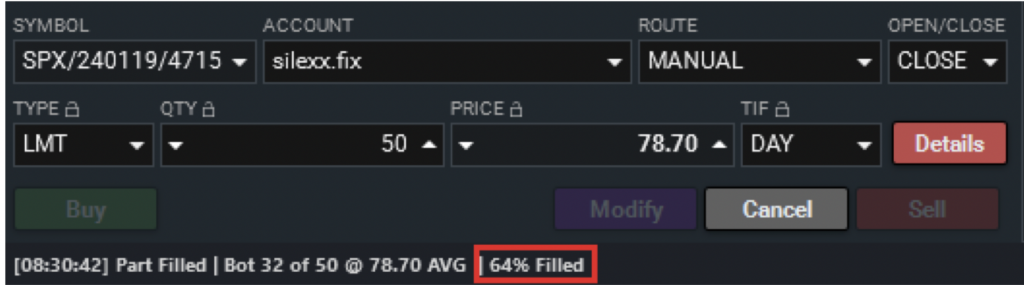
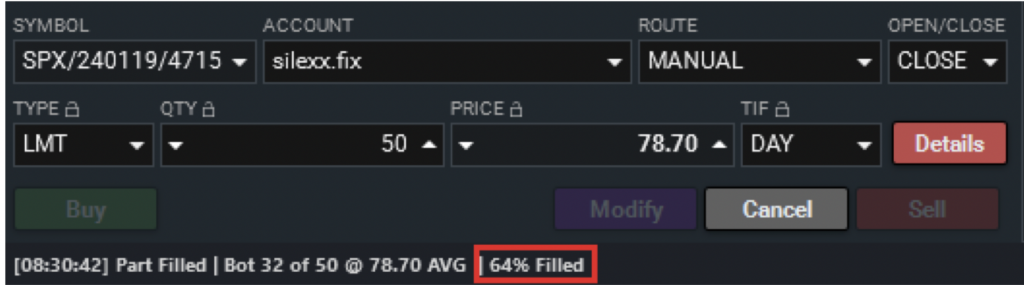
- Launch Single Order Ticket from Leg Level within Multi-Order Ticket
Users can now quickly launch an Order Ticket from the leg level of their Multi-Order Ticket by right-clicking within a cell of the specific leg they’re looking to action.
- Price Population Strategy of ‘None’ for Multi-Order and Quick Trade Tickets
Users preferring to not have the system automatically calculate a limit price for them can set their price population strategy to ‘None’. This setting requires the user to either manually set their price or use the summary buttons within the ticket. To configure, users should select File > Settings > Ticket Settings; then change Price population strategy to None.