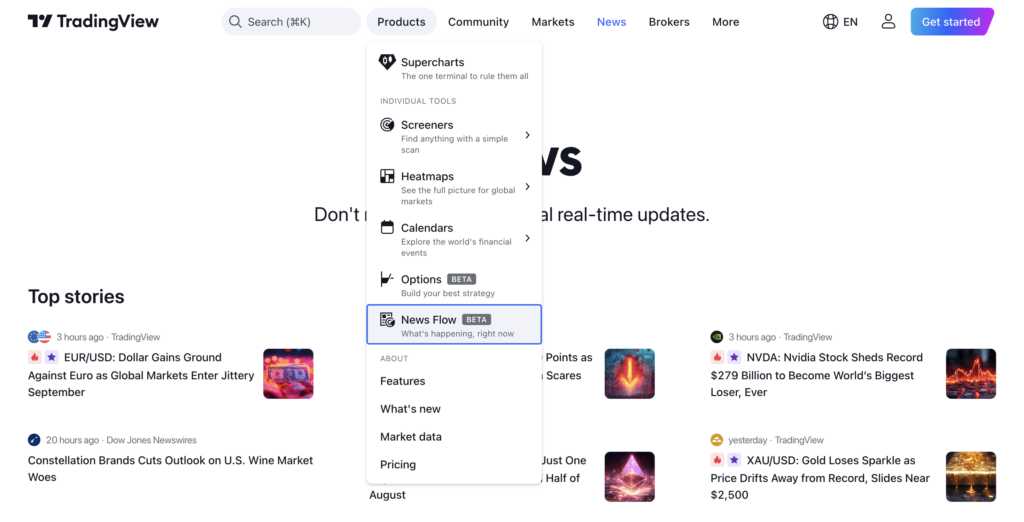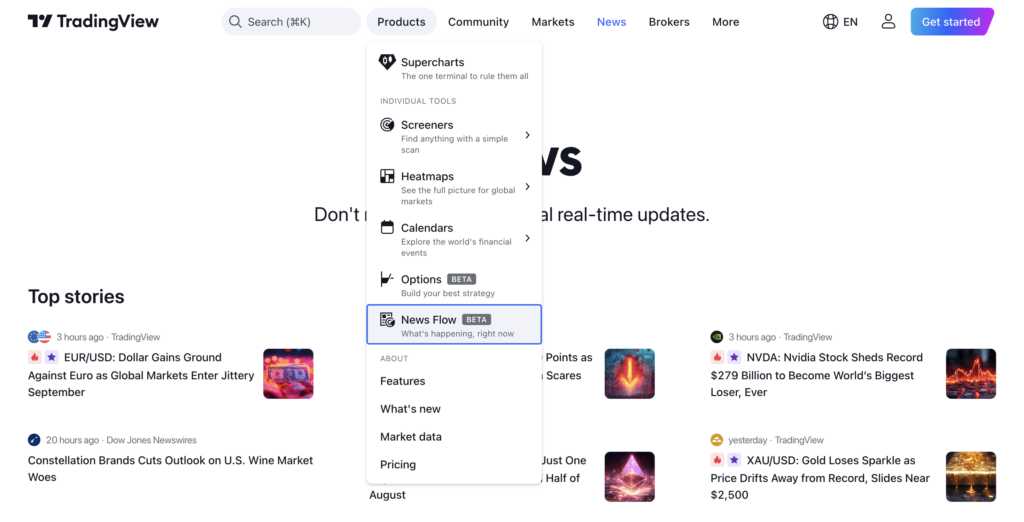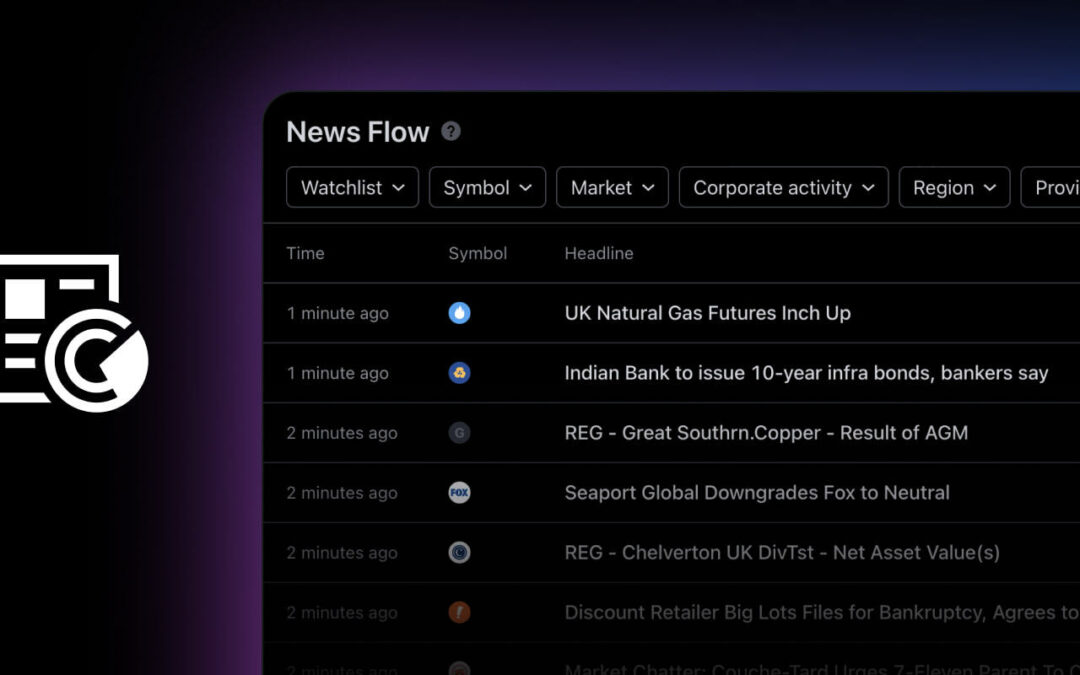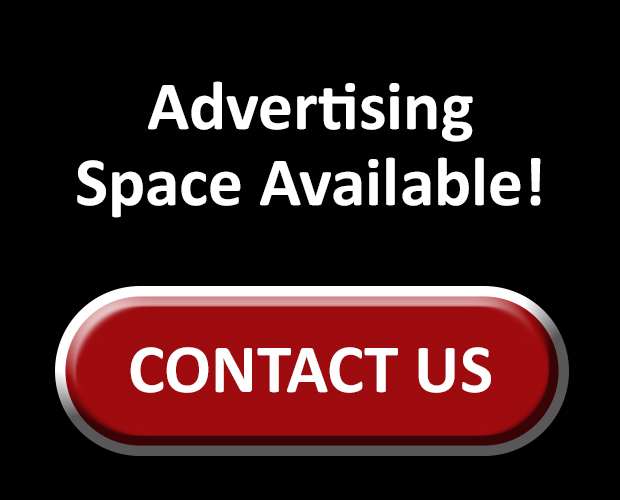TradingView is introducing News Flow, its newest screener, designed specifically so that traders don’t miss out on the most essential updates from the world’s financial news.
The news screener offers a range of filters allowing the users of the platform to customize the news flow according to their interests or watchlist. Opening news in a split screen saves time by avoiding switching between different news pages, allowing traders to stay focused.
Here you’ll find the filter panel (1), the filtered results sorted by the publication time (2), and the selected piece of news displayed on the split-screen (3) rather than a separate pop-up.
You can apply various filters: by your watchlist, symbols, markets, corporate events, regions of the world, and news agencies. You can select multiple values in one filter.
News appears in the list without you having to refresh the page. When a new headline appears, it flashes twice to catch your attention.
News Flow also supports keyboard navigation to maximize your time surfing through updates. Key commands include the following:
Navigating the news list:
- Down arrow — selects the first news headline in the list.
- Enter — opens the news item in a split screen.
- Up/Down arrows, PgUp/PgDn, Home/End, Space — navigate the list. If the split screen is open, its content changes as you move through the list.
Switching focus:
- Right/Left arrows (Tab/Shift+Tab) — switch between the list and the opened news.
Navigating the content of the opened news:
- Up/down arrows, PgUp/PgDn, Home/End, space — navigate the opened news.
- Esc — closes the split screen with the news.
Getting started is simple — News Flow is located in the main menu under the Products section: