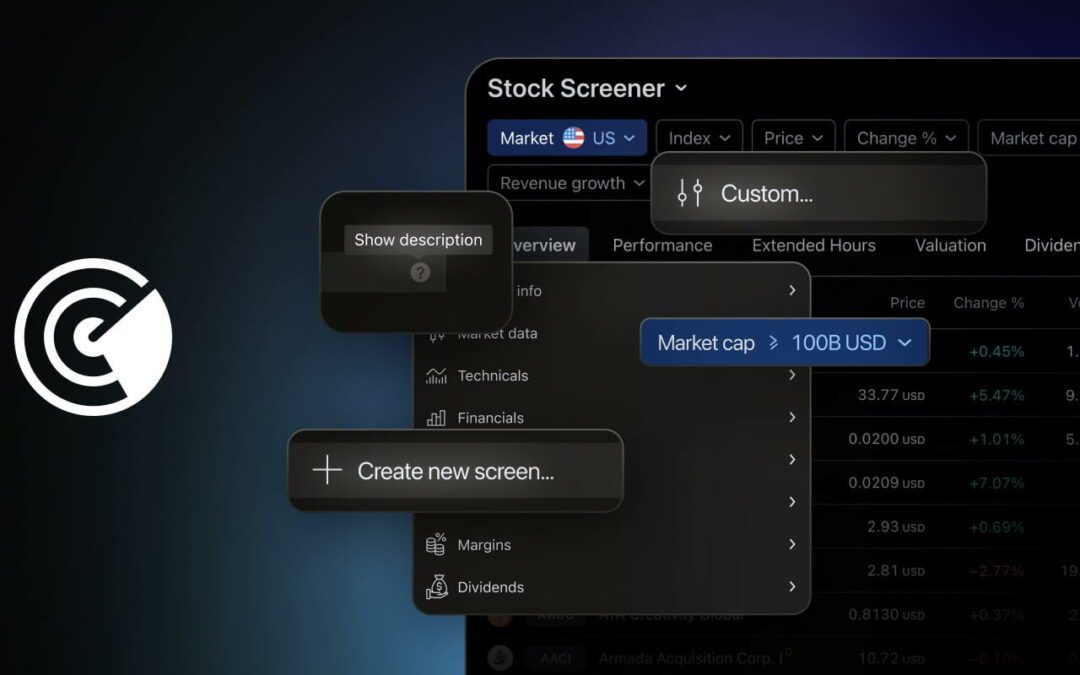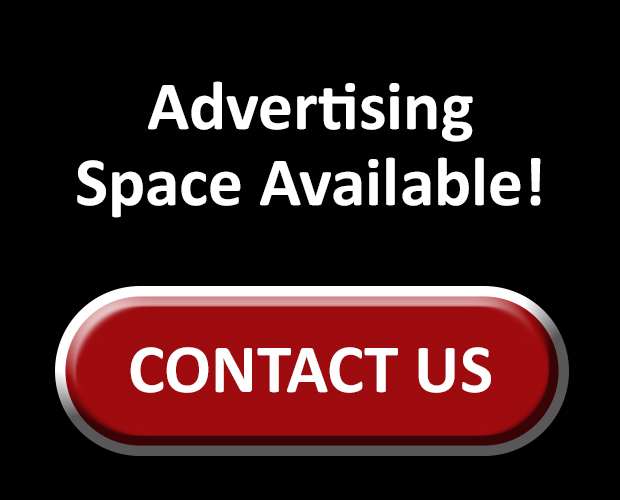TradingView is introducing its new products: Stock screener, Crypto coins screener, and ETF screener. They’re built based on traders’ feedback, so they offer unmatched speed, functionality, and screening capabilities. You can find them in the main menu: click Products and choose Screeners.
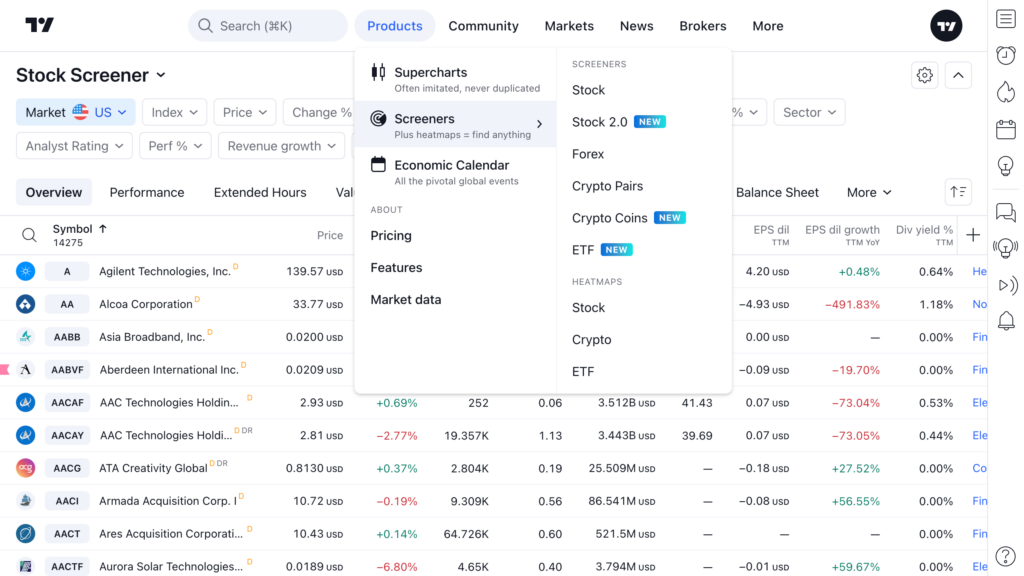
TradingView has come up with ready-made screens to help you follow various groups of stocks: for example, leaders by capitalization or companies with the highest net income. You can find these screens in the screener main menu: click Stock Screener and scroll down to the Popular screens section.
Or add your own screens with a unique trading vision by clicking Create new screen.
Filters of any screen you use will appear over the table.
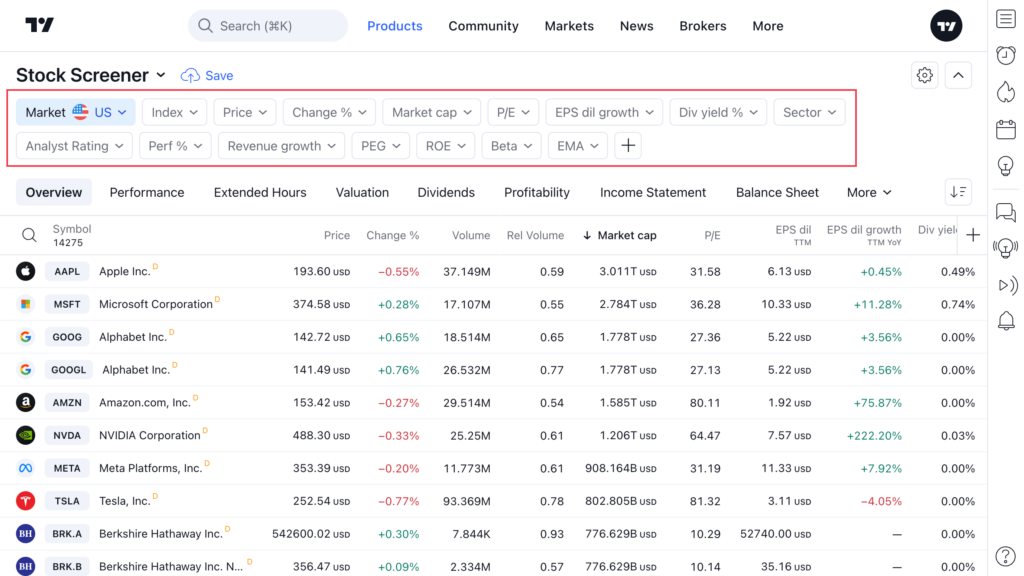
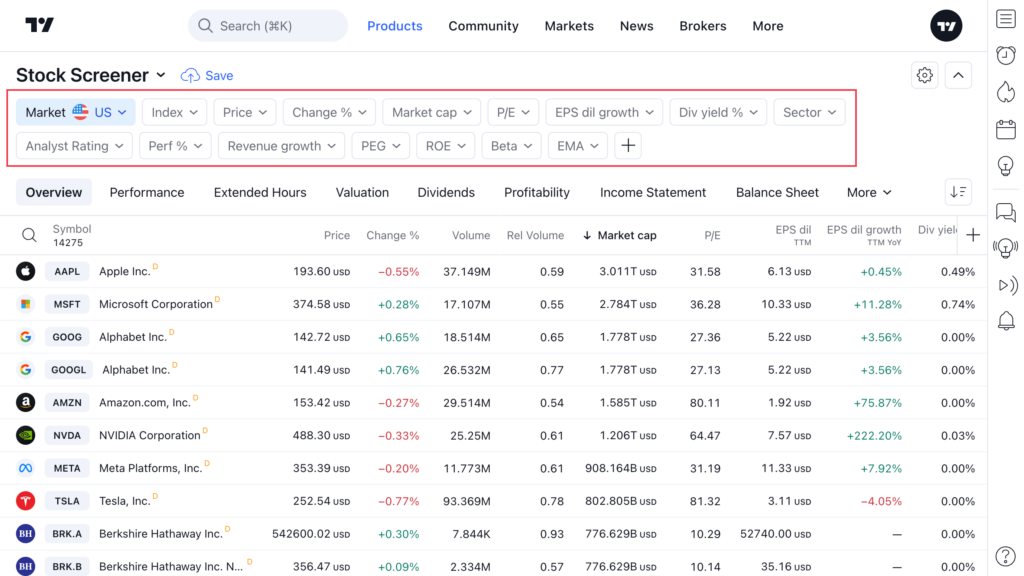
TradingView has collected a whole set of financial data, technical indicators, and everything that may come in handy in your research. If you’re not very familiar with any metric, you can read about it in TradingView’s knowledge base; just click the question icon next to the filter name.
However, you don’t have to dive into articles on each financial indicator as there is a new functionality: presets and descriptions for filters.
If you need alternative filter values, just go to the Custom section. Here, you will have access to more subtle settings. Customize indicator lengths, timeframes, and conditions.
If you want to find companies that have fallen slightly from their yearly highs but may still be attractive to investors looking to short assets, just set the necessary values in the Price filter.
Now, after you’ve customized everything, you can see the results of your research in the table.
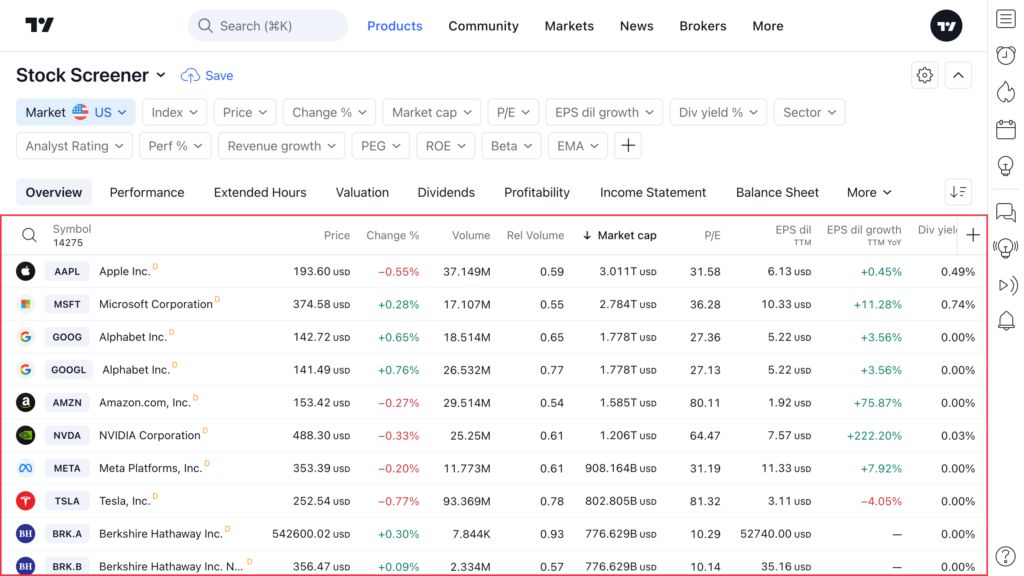
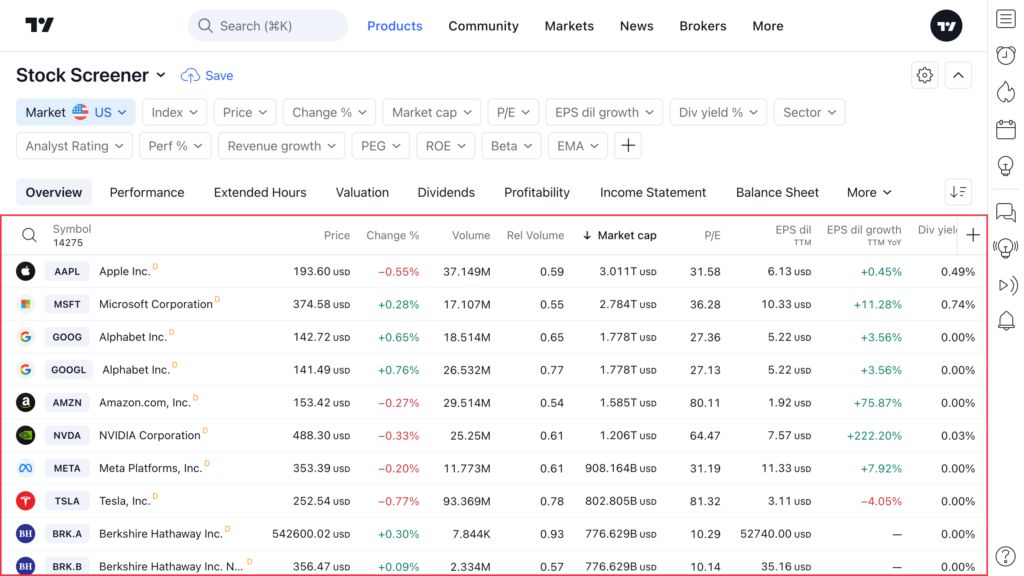
TradingView has also prepared thematic data sets for you — column sets that you can find right above the table. With them, for example, you can track assets’ financial statements right in the screener: just select the Income statement, Balance sheet, or Cash flow tabs.
In addition to the default columns, you can add and configure any additional column.